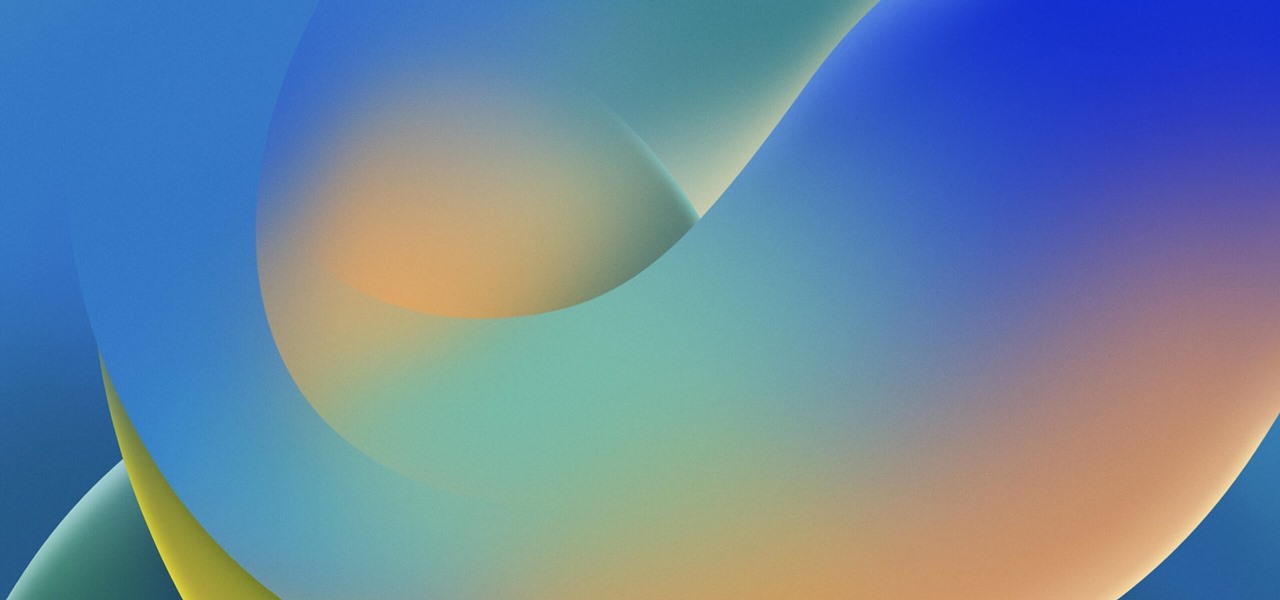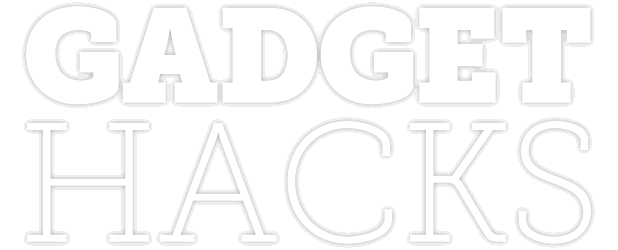Photography


How To: Apple Photos Has 20 New Features for iPhone That Make Your Life Easier
Apple gave its Photos app some serious muscle in a new update, and it's time to start flexing. Photos has so much power now that it may finally be time to ditch all your iPhone's other photo and video editing apps. You won't even need any third-party apps to remove backgrounds or lock private content from prying eyes because it's all included in the latest Photos upgrade.

How To: Batch Editing Photos and Videos on Your iPhone Just Got Way Easier
Your iPhone's Photos app just got a major new feature that lets you edit multiple photos and videos simultaneously. That means you no longer have to try and remember all the adjustments made in one image or video to try and get the same look in another photo or video.

How To: Upgrade Your Screenshots by Framing Them with Your iPhone or iPad's Body — No Third-Party App Needed
Have you ever seen an image on social media, somebody's blog, or a news website that shows an iPhone or iPad screenshot with an actual iPhone or iPad model framed around it? You can do that too, and it's really easy to accomplish with a third-party app — but you can do the same thing with a shortcut that won't bug you to pay or subscribe.

How To: Snap Photos on Your iPhone Hands-Free for Better Selfies, Group Shots, and Low-Light Pictures
You can take a photo on your iPhone with just one tap or press, but you can also use the Camera app hands-free for more impressive images. Doing so lets you take more detailed selfies, include your whole group in the frame, or get steadier results in Night mode — and it's easy to accomplish. Spoiler alert: using "Hey Siri" is not enough.

How To: The Simplest Way to Remove the Background from Photos on iOS, iPadOS, and Android
It's super easy to add filters, adjust levels, and crop images using the default photo editor on your smartphone, but there's rarely any built-in tool for removing the background in a photo. A third-party app can help isolate people and objects in your pictures, and we've found a free one that's easy to use, works with high-resolution images, and is available for Android, iOS, iPadOS, and the web.

How To: The 10 Best New Camera App Features for iPhone in iOS 15
Apple's iOS 15 update has some great camera features that can benefit professional photographers and casual users alike. And while many are exclusive to newer iPhone models, there are still some Camera app upgrades and additions that apply to all iPhones running iOS 15.
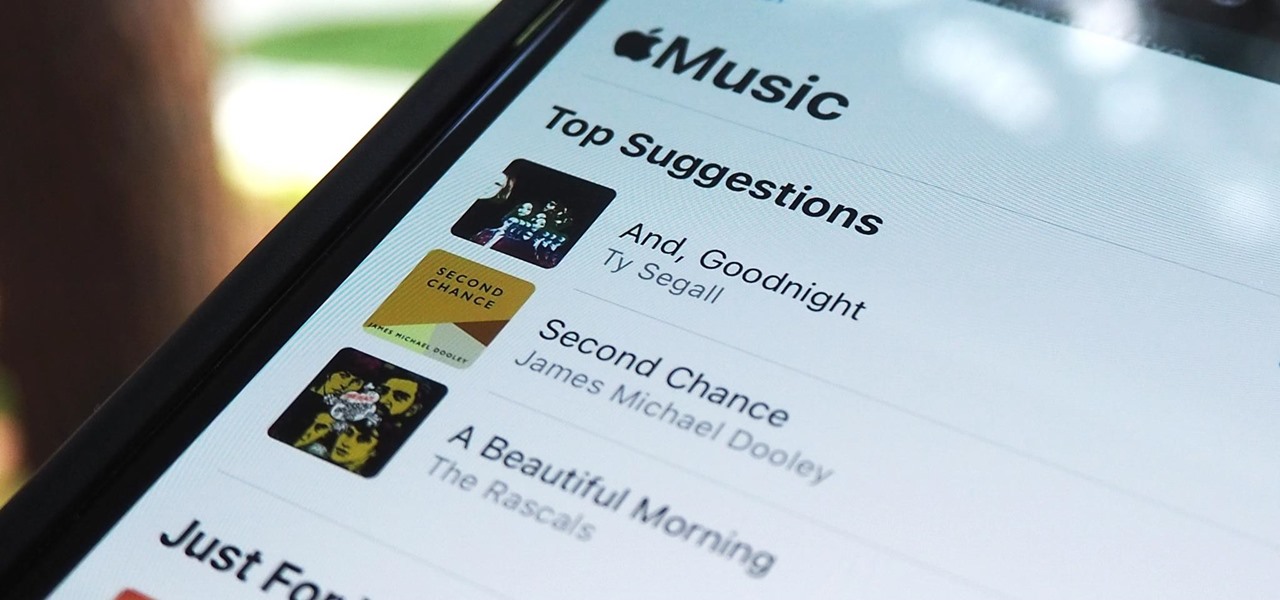
How To: Add Any Apple Music Track You Want to Your Memory Videos in iOS 15
Having thousands of photos and videos in your Photos gallery can make it difficult to find the best ones, but your iPhone does make it a bit easier. Memories, which have been around since iOS 10, automatically group your photos and videos into mini-movies by location, date, or person. It's a fun feature that does the work for you, and it's getting better with the release of iOS 15.
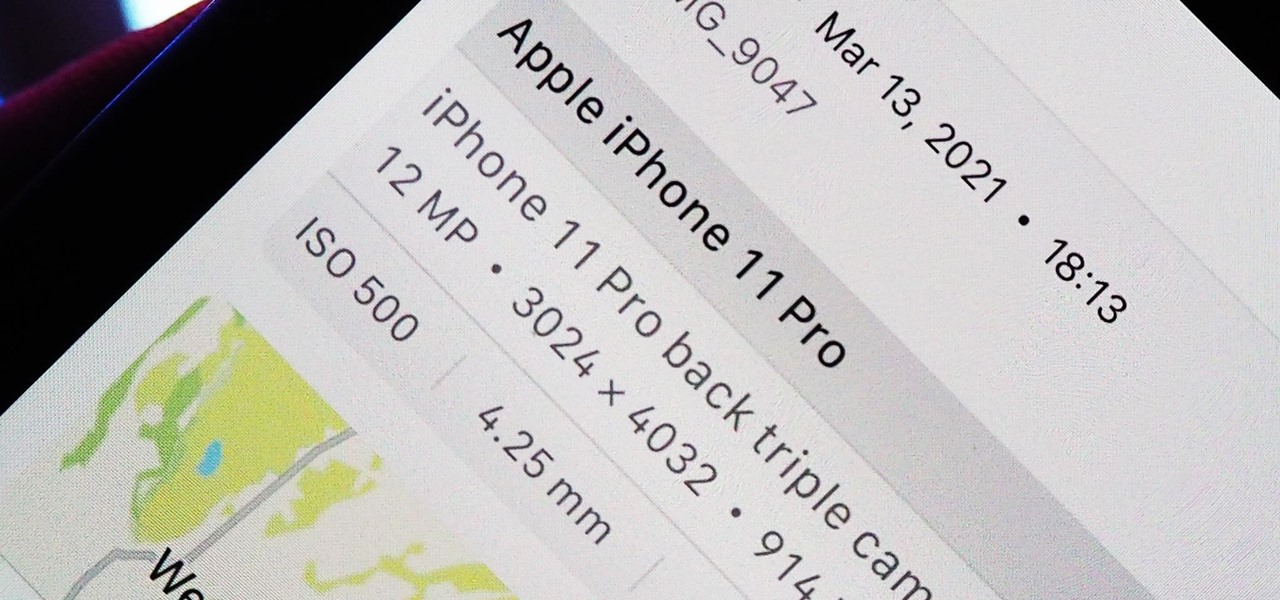
How To: Revert Spoofed Photos & Videos in iOS 15 to Their Original Locations & Dates
Apple introduces several new privacy settings with iOS 15, including the ability to better manage the metadata in your photos. With just a few taps, you can effectively spoof a photo's geolocation and change its creation date and time, providing a sort of disguise over your personal information. If you constantly take and share photos, it's a welcomed feature, but its results are not permanent and can be reversed.
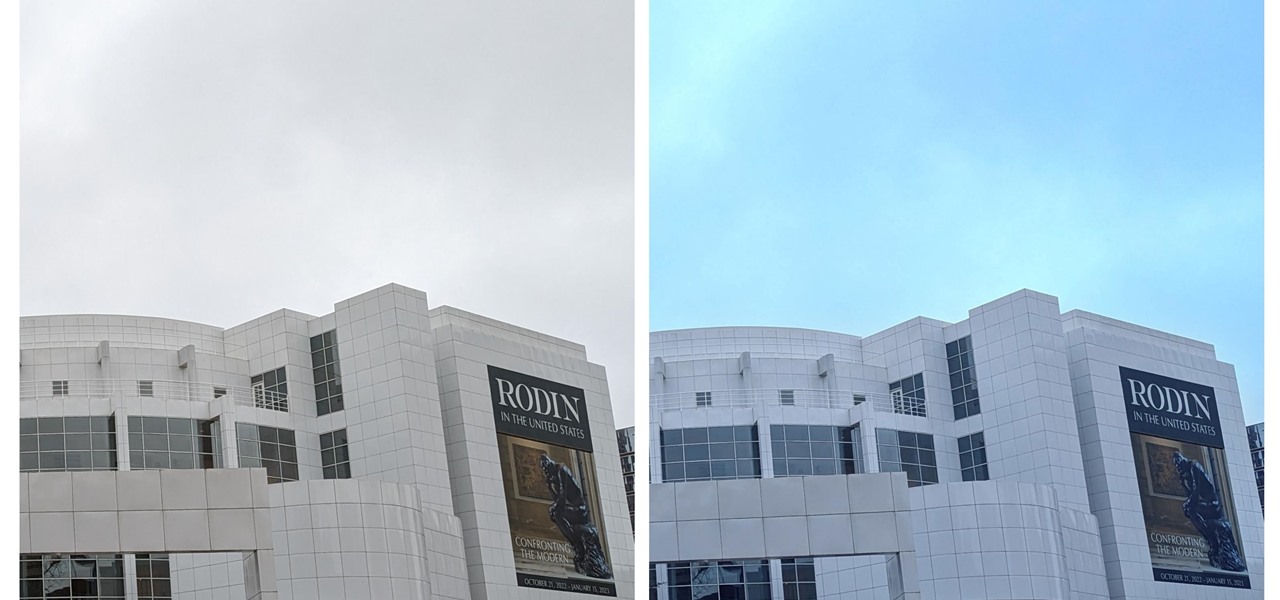
How To: Instantly Turn Gray Skies Blue to Brighten All Your Dull, Gloomy Photos
When you expect to take photos of landmarks, buildings, landscapes, and other outdoor scenery with clear blue skies in the background, you may end up with nothing but overcast weather, resulting in a completely different mood in your pictures. Instead of forgetting about all your images with dreary gray skies, try turning those grays to blues for happier, more shareable photos.
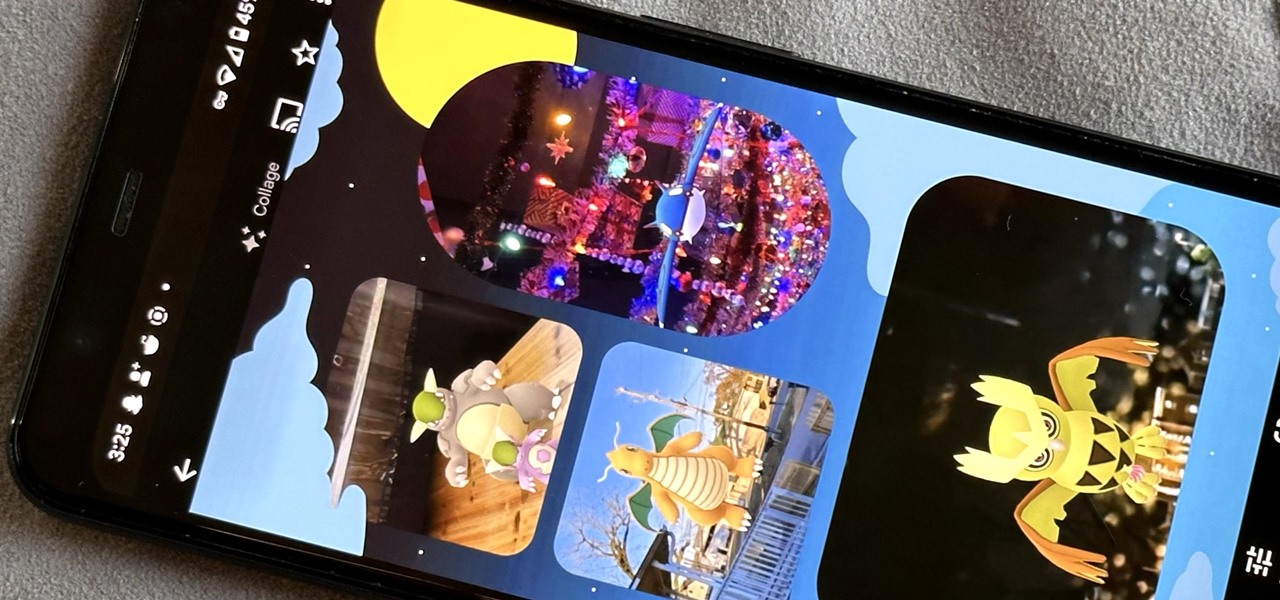
How To: Use Google Photos' New Collage Styles (And Say Goodbye to Boring White Grids)
Google Photos is not only an exceptional cross-platform app for photo storage but also a handy tool for generating and creating collages, movies, and animations from your photos and videos. When it comes to collages, you can now customize them and dress them up with vibrant templates.
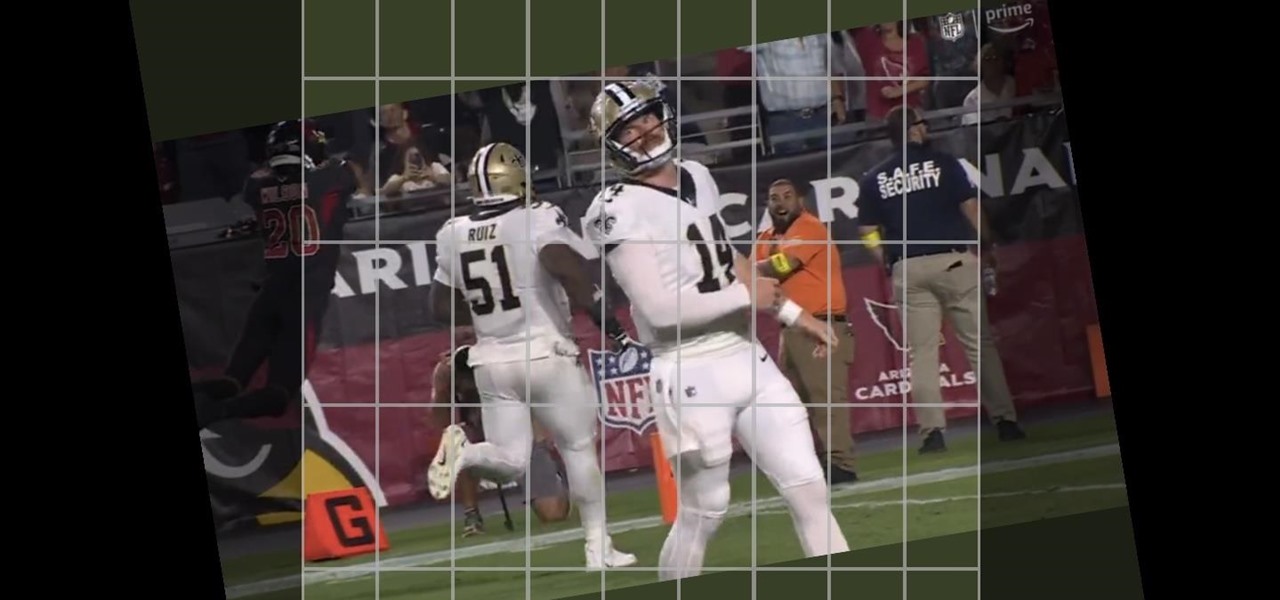
How To: Crop, Tilt, and Rotate Videos Using Google Photos on Android or iOS
If you have a screen recording with distracting UI elements, black borders, and other unneeded visuals, Google Photos can help you crop out all the junk from the video, leaving you with only the important stuff.
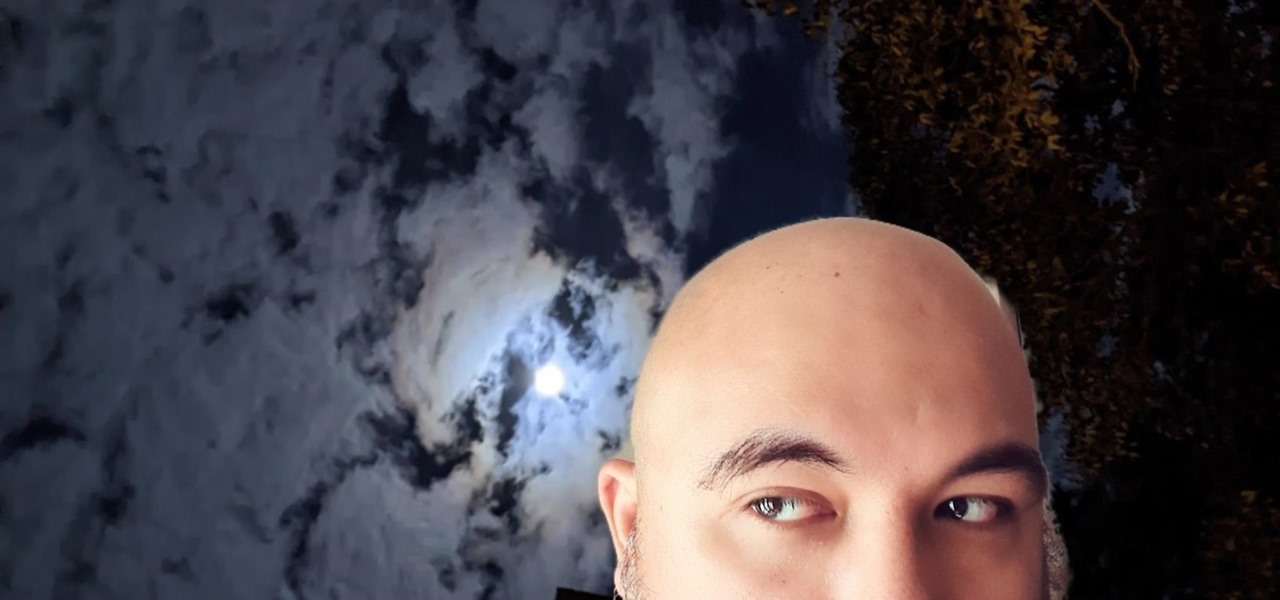
How To: Unlock Snapchat's New Green Screen Filter to Create TikTok-Style Videos Using Any Background You Want
TikTok is all the rage right now, and its green screen effect is one of the more popular augmented reality tricks creators use to boost their viewership numbers. Now Snapchat has leveled the playing field by making it easier to access its own green screen effect.
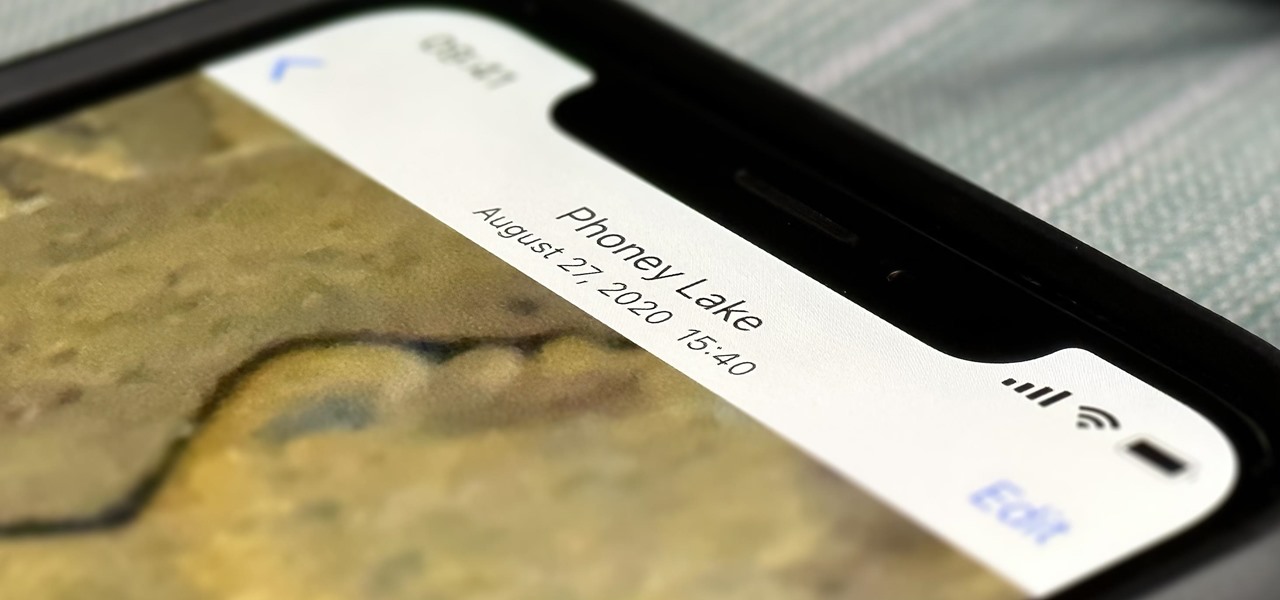
How To: It's Easy to Falsify Photo Geotags on Your iPhone to Keep Real Locations Secret
Without realizing it, you may be giving away the GPS coordinates of your home, workplace, school, and other important or secret locations. Unless you've blocked the feature on your iPhone, location data is stored in almost every photo and video you take, and anyone you share the content with can find out where you are or were. But there are a few things you can do to safeguard the information.
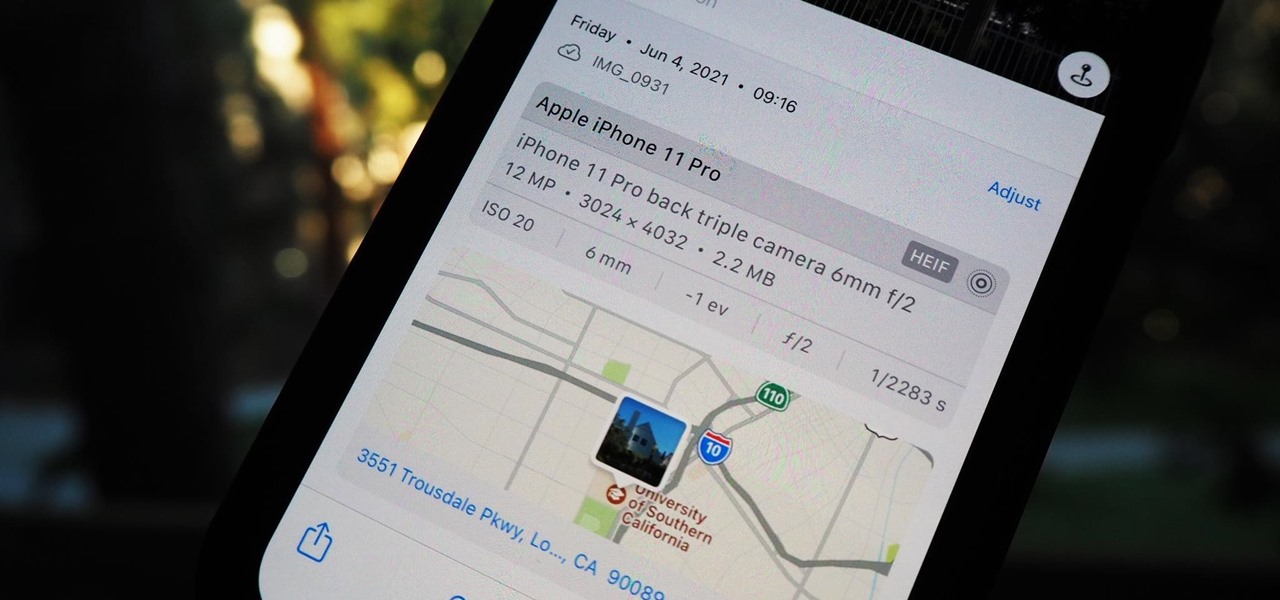
How To: iOS 15 Makes It Really Easy to Change the Location & Date/Time for Any Photo or Video
Metadata might be a bigger concern than you might realize. In its continuous push to be a privacy-first company, Apple has released several new features with iOS 15 that allow you to adjust and permanently change the metadata stored within the photos and videos you take on your iPhone. But why would you want to do this?

How To: Bulk Add or Change Captions for Photos on Your iPhone Instead of Doing It One by One
One of the most underrated features that came out with iOS 14 was being able to add captions to images and videos in the Photos app. It's an amazing tool to take advantage of if you ever need to search for a specific picture and Apple's AI fails to recognize the query in your library. The only problem is that you can only edit captions, also called descriptions, one by one.
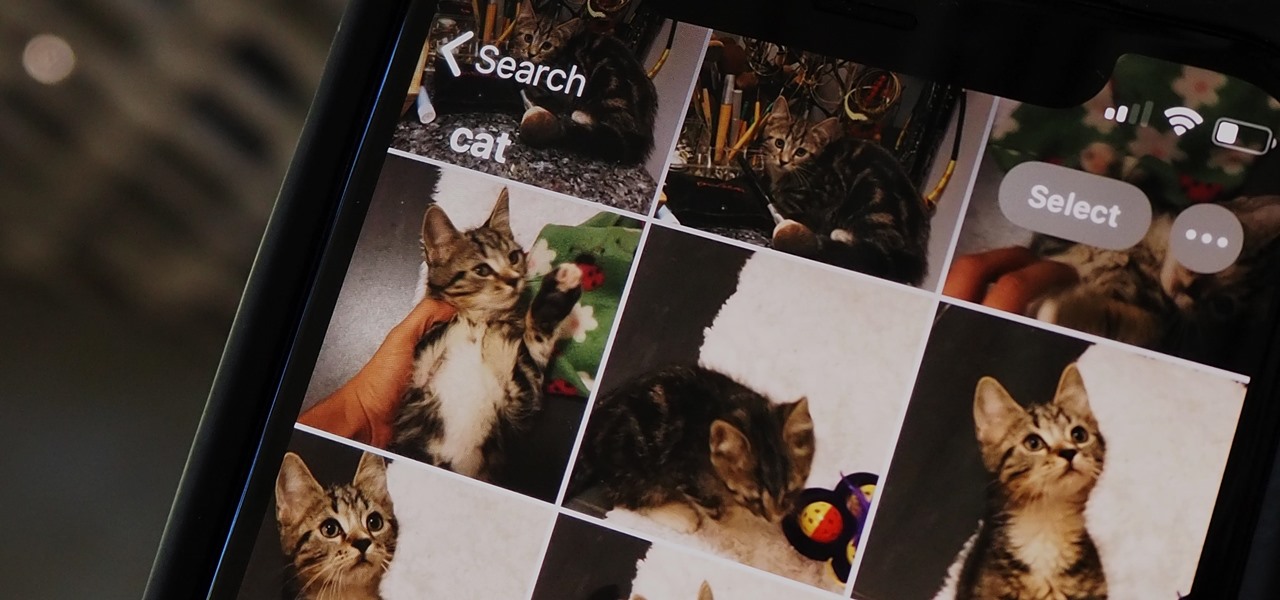
How To: 7 Search Tips You Need to Know to Find Specific Photos & Videos Faster on Your iPhone
If you've been using an iPhone for years, chances are you have thousands of photos and videos in your Photos app. And while it may be fun to browse them when you have free time, finding a specific one can be a chore if you're not searching your gallery right.
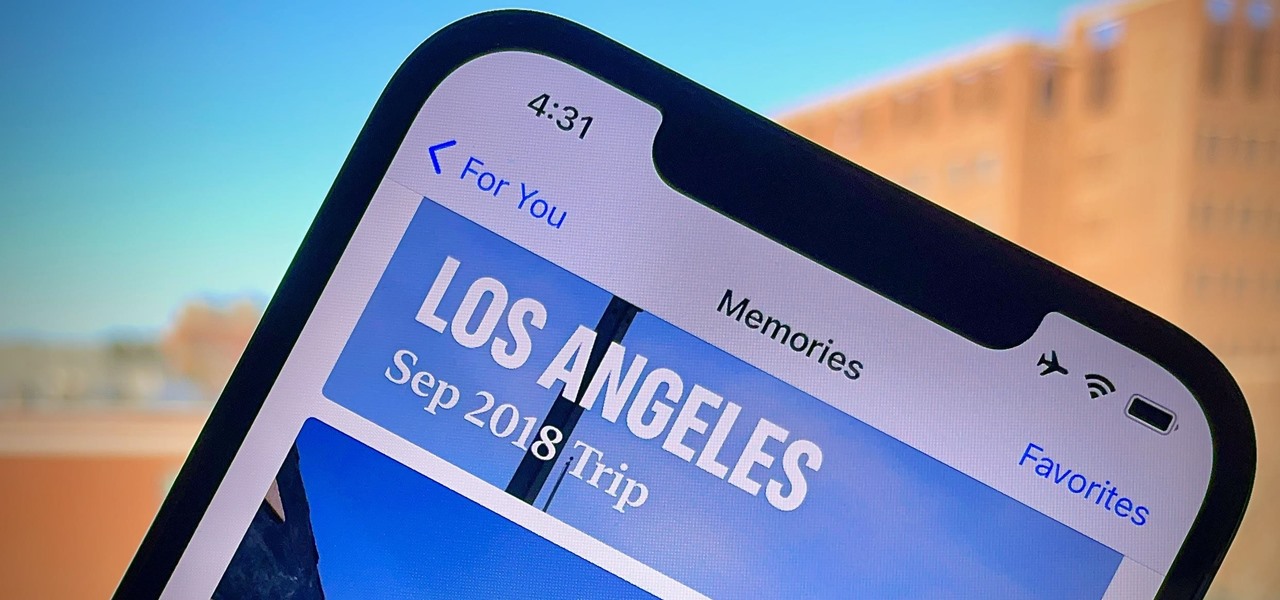
How To: Disable Notifications for 'Memories' in Apple Photos Without Turning Notifications Off for the Whole App
Introduced in iOS 10, the "Memories" feature in Apple Photos aims to give you fun snapshots of events, people, pets, and more from over the years. However, if you don't really care about these auto-generated slideshows, then you probably don't like getting notifications for them, either. Whenever you get fed up with receiving these unwanted alerts, there's an easy way to turn them off.
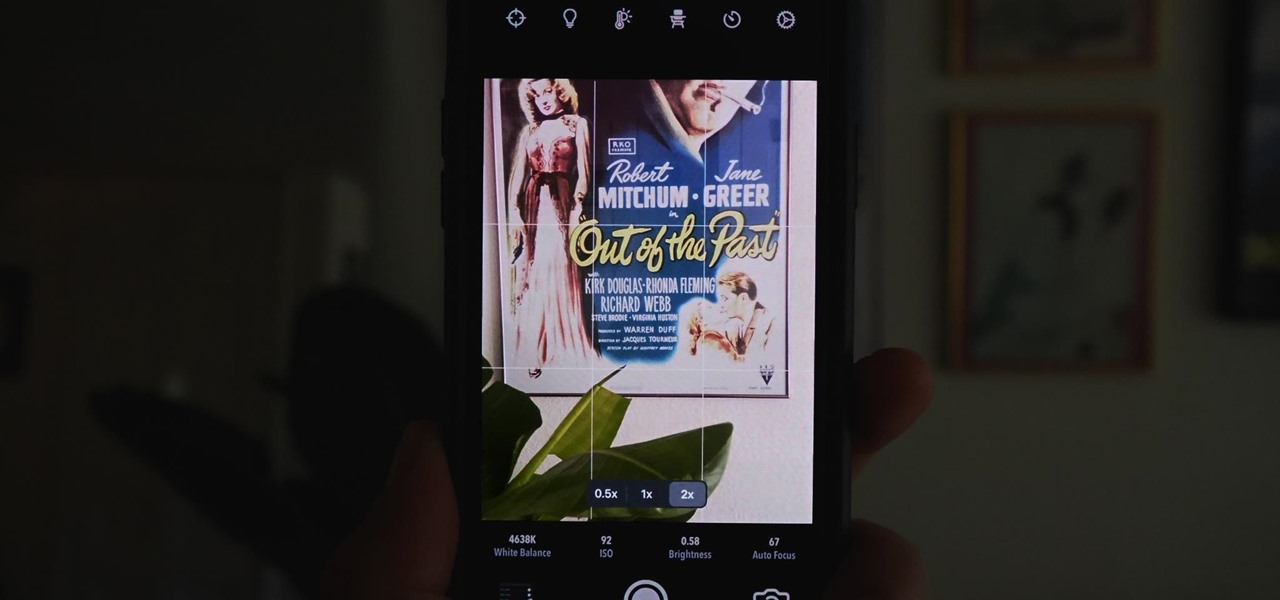
How To: Get Night Mode on Older iPhone Models to Shoot Low-Light Scenes Like an iPhone 11 or 12
Night mode, which helps you snap great photographs in low-light environments, is a feature available only on the iPhone 11 and iPhone 12 lineups. It's a useful tool to have in your arsenal, especially if you're fond of nightlife photography. Still, you don't have to purchase a newer iPhone to get Night mode shooting capabilities.
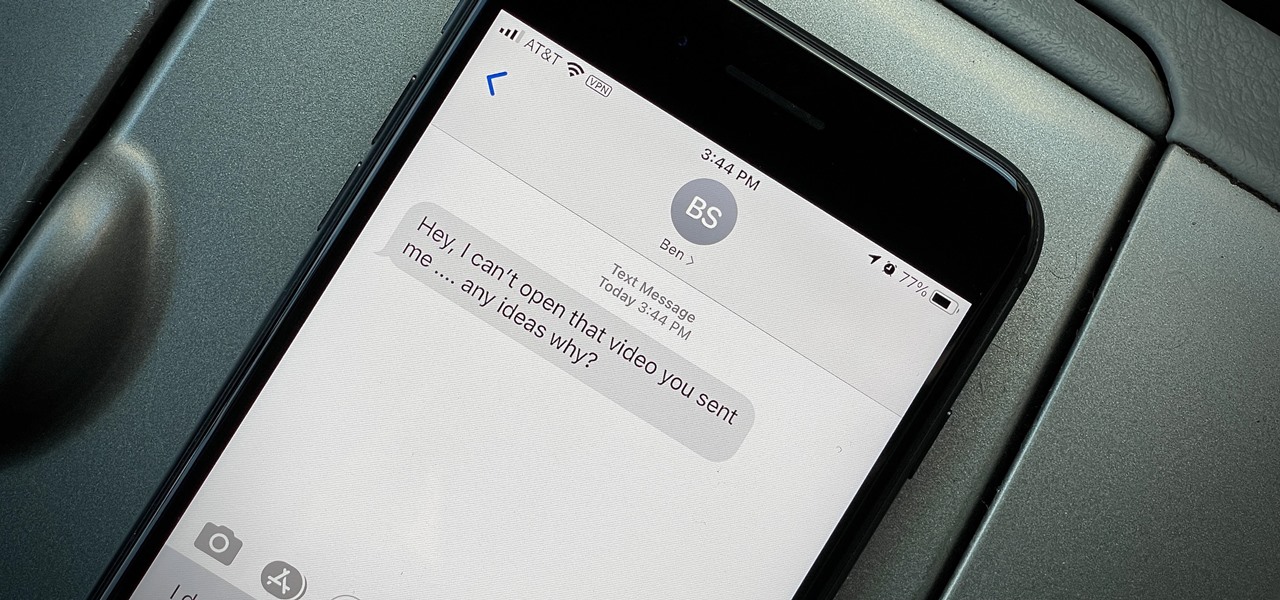
How To: Why Some Non-Apple Devices Can't Open Photos & Videos Shared from Your iPhone (& How to Fix It)
You take a photo or video, send it to a friend, and they say, "Hey, I can't open this." More often than not, your friend won't be using an iPhone, iPad, iPod touch, or Mac. Instead, they're likely trying to open the file with a non-Apple device. But this problem can be avoided if you know what setting to change.
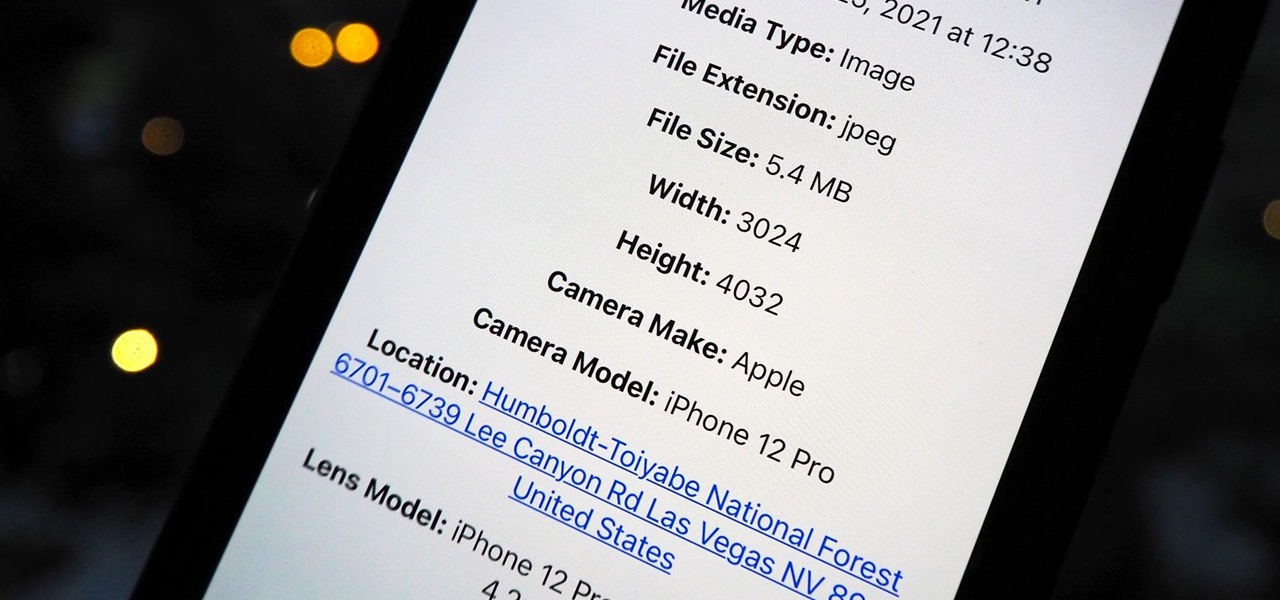
How To: The Easiest Way to View Exif Metadata for Photos on Your iPhone
Most of the images in your iPhone's Photos app contain exchangeable image file format data known as Exif or EXIF data, which has several helpful uses. You can use countless apps capable of reading Exif data, many of which are paid or limited. But you already have an app on your iPhone that can give you important details about each image — and I'm not talking about the Photos app.